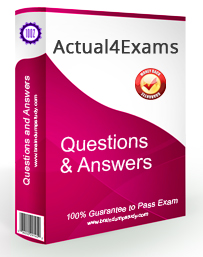CompTIA 220-901 Exam Syllabus Topics:
| Topic | Details |
|---|---|
| Hardware34% | |
| Given a scenario, configure settings and use BIOS/UEFI tools on a PC. | 1. Firmware upgrades/flash BIOS 2. BIOS component information
3.BIOS configurations
4.Built-in diagnostics
|
| Explain the importance of motherboard components, their purpose and properties. | 1.Sizes
2.Expansion slots
3.RAM slots
6.CMOS battery
10.Bus speeds |
| Compare and contrast various RAM types and their features. | 1.Types
a)Single channel vs. dualchannel vs. triple channel
2.RAM compatibility |
| Install and configure PC expansion cards. | 1.Sound cards 2.Video cards 3.Network cards 4.USB cards 5.Firewire cards 6.Thunderbolt cards 7.Storage cards 8.Modem cards 9.Wireless/cellular cards 10.TV tuner cards 11.Video capture cards 12.Riser cards |
| Install and configure storage devices and use appropriate media. | 1.Optical drives
2.Magnetic hard disk drives
3.Hot swappable drives
5.RAID types
6.Tape drive
|
| Install various types of CPUs and apply the appropriate cooling methods. | 1.Socket types
|
| Compare and contrast various PC connection interfaces, their characteristics and purpose. | 1.Physical connections
3.Characteristics
|
| Install a power supply based on given specifications. | 1.Connector types and their voltages
|
| Given a scenario, select the appropriate components for a custom PC configuration to meet customer specifications or needs. | 1.Graphic/CAD/CAM design workstation
2.Audio/video editing workstation
3.Virtualization workstation
4.Gaming PC
5.Home theater PC
6.Standard thick client
|
| Compare and contrast types of display devices and their features. | 1.Types
2.Refresh/frame rates
|
| Identify common PC connector types and associated cables. | 1.Display connector types
2.Display cable types
3.Device cables and connectors
4.Adapters and convertors
|
| Install and configure common peripheral devices. | 1.Input devices
2.Output devices
3.Input & output devices
|
| Install SOHO multifunction device/printers and configure appropriate settings. | 1.Use appropriate drivers for agiven operating system
2.Device sharing
3.Public/shared devices
|
| Compare and contrast differences between the various print technologies and the associated imaging process. | 1.Laser
2.Inkjet
3.Thermal
4.Impact
5.Virtual
|
| Given a scenario, perform appropriate printer maintenance. | 1.Laser
2.Therma
3.Impact
4.Inkjet
|
| Networking 21% | |
| Identify the various types of network cables and connectors. | 1.Fiber
2.Twisted Pair
3.Coaxial
|
| Compare and contrast the characteristics of connectors and cabling. | 1.Fiber
2.Twisted pair
3.Coaxial
|
| Explain the properties and characteristics of TCP/IP. | 1.IPv4 vs. IPv6 2.Public vs. private vs. APIPA/link local 3.Static vs. dynamic 4. Client-side DNS settings 5.Client-side DHCP 6. Subnet mask vs. CIDR 7.Gateway |
| Explain common TCP and UDP ports, protocols and their purpose. | 1.Ports
2.Protocols
3.TCP vs. UDP |
| Compare and contrast various WiFi networking standards and encryption types. | 1.Standards
2.Encryption types
|
| Given a scenario, install and configure SOHO wireless/ wired router and apply appropriate settings. | 1.Channels 2.Port forwarding, port triggering 3.DHCP (on/off) 4.DMZ 5.NAT/DNAT 6.Basic QoS 7.Firmware 8. UPnP |
| Compare and contrast Internet connection types, network types and their features. | 1.Internet connection types
2.Network Types
|
| Compare and contrast network architecture devices, their functions and features. | 1.Hub 2.Switch 3.Router 4.Access point 5.Bridge 6.Modem 7.Firewall 8.Patch panel 9.Repeaters/extenders 10.Ethernet over Power 11.Power over Ethernet injector |
| Given a scenario, use appropriate networking tools. | 1.Crimper 2.Cable stripper 3.Multimeter 4.Tone generator and probe 5.Cable tester 6.Loopback plug 7.Punchdown tool 8.WiFi analyzer |
| Mobile Devices 17% | |
| Install and configure laptop hardware and components. | 1.Expansion options
2.Hardware/device replacement
|
| Explain the function of components within the display of a laptop. | 1.Types
2.WiFi antenna connector/placement |
| Given a scenario, use appropriate laptop features. | 1.Special function keys
Airplane mode |
| Explain the characteristics of various types of other mobile devices. | 1.Tablets 2.Smartphones 3.Wearable technology devices
4.Phablets |
| Compare and contrast accessories and ports of other mobile devices. | 1.Connection types
|
| Hardware and Network Troubleshooting 28% | |
| Given a scenario, troubleshoot common problems related to motherboards, RAM, CPU and power with appropriate tools. | 1.Common symptoms
Distended capacitors 2.Tools
|
| Given a scenario, troubleshoot hard drives and RAID arrays with appropriate tools. | 1.Common symptoms
|
| Given a scenario, troubleshoot common video, projector and display issues. | 1.Common symptoms
|
| Given a scenario, troubleshoot wired and wireless networks with appropriate tools. | 1.Common symptoms
2.Hardware tools
3.Command line tools
|
| Given a scenario, troubleshoot and repair common mobile device issues while adhering to the appropriate procedures. | 1.Common symptoms
|
| Given a scenario, troubleshoot printers with appropriate tools. | 1.Common symptoms
2.Tools
|
Reference: https://certification.comptia.org/certifications/a
Salary of CompTIA A+ (220-901) certified professionals
The CompTIA A+ certification has taken the computing industry by storm and is being recognized as one of the most important industry certifications for technicians. The average salary for a CompTIA A+ certified professional is about 64,000 USD.
- Salary: 45k to 75k USD
A+ exams are offered on a yearly basis in six regions throughout the United States and available globally through Pearson VUE testing centers. Each region will have a different set of exam objectives, which dictate which form of exam you will receive.
CompTIA A+ Exam Certification Details:
| Exam Price | $219 (USD) |
| Number of Questions | 90 |
| Duration | 90 mins |
| Passing Score | 675 / 900 |
| Schedule Exam | CompTIA Marketplace |
| Exam Code | 220-901 |
| Exam Name | CompTIA A+ |
| Sample Questions | CompTIA A+ Sample Questions |
What is Exam Formate of CompTIA A+ (220-901)
The exam format used for the CompTIA A+ certification is question and answer. The exam is multiple choice and takes between 4 and 8 hours to complete.
- Length of exam: 90 minutes
- Number of Questions: 60-70
- Format: Multiple choices, multiple answers
As a layman, people just envy and adore the high salary and profitable return of the IT practitioner, but do not see the endeavor and suffering. But as the IT candidates, when talking about the 220-901 certification, you may feel anxiety and nervous. You may be working hard day and night because the test is so near and you want to get a good result. Someone maybe feel sad and depressed for the twice failure. Not getting passed maybe the worst nightmare for all the IT candidates. Now, I think it is time to drag you out of the confusion and misery. Here, I will recommend the A+ 220-901 actual exam dumps for every IT candidates. With the help of the 220-901 exam study guide, you may clear about the knowledge and get succeeded in the finally exam test.
Actual questions ensure 100% passing
Before purchase our A+ 220-901 exam dumps, many customers often consult us through the online chat, then we usually hear that they complain the dumps bought from other vendors about invalid exam questions and even wrong answers. We feel sympathy for that. Actually, the validity and reliability are very important for the exam dumps. After all, the examination fees are very expensive, and all the IT candidates want to pass the exam at the fist attempt. So, whether the questions is valid or not becomes the main factor for IT candidates to choose the exam dumps. CompTIA 220-901 practice exam torrent is the most useful study material for your preparation. The validity and reliability are without any doubt. Each questions & answers of 220-901 CompTIA A+ Certification Exam (901) latest exam dumps are compiled with strict standards. Besides, the answers are made and edited by several data analysis & checking, which can ensure the accuracy. Some questions are selected from the previous actual test, and some are compiled according to the latest IT technology, which is authoritative for the real exam test. What's more, we check the update every day to keep the dumps shown front of you the latest and newest.
I want to say that the 220-901 actual questions & answers can ensure you 100% pass.
220-901 exam free demo is available for every one
Free demo has become the most important reference for the IT candidates to choose the complete exam dumps. Usually, they download the free demo and try, then they can estimate the real value of the exam dumps after trying, which will determine to buy or not. Actually, I think it is a good way, because the most basic trust may come from your subjective assessment. Here, CompTIA 220-901 exam free demo may give you some help. When you scan the 220-901 exam dumps, you will find there are free demo for you to download. Our site offer you the 220-901 exam pdf demo, you can scan the questions & answers together with the detail explanation. Besides, the demo for the vce test engine is the screenshot format which allows you to scan. If you want to experience the simulate test, you should buy the complete dumps. I think it is very worthy of choosing our 220-901 actual exam dumps.
CompTIA 220-901 braindumps Instant Download: Our system will send you the 220-901 braindumps file you purchase in mailbox in a minute after payment. (If not received within 12 hours, please contact us. Note: don't forget to check your spam.)

No help, Full refund!
Actual4Exams confidently stands behind all its offerings by giving Unconditional "No help, Full refund" Guarantee. Since the time our operations started we have never seen people report failure in the CompTIA 220-901 exam after using our products. With this feedback we can assure you of the benefits that you will get from our products and the high probability of clearing the 220-901 exam.
We still understand the effort, time, and money you will invest in preparing for your certification exam, which makes failure in the CompTIA 220-901 exam really painful and disappointing. Although we cannot reduce your pain and disappointment but we can certainly share with you the financial loss.
This means that if due to any reason you are not able to pass the 220-901 actual exam even after using our product, we will reimburse the full amount you spent on our products. you just need to mail us your score report along with your account information to address listed below within 7 days after your unqualified certificate came out.